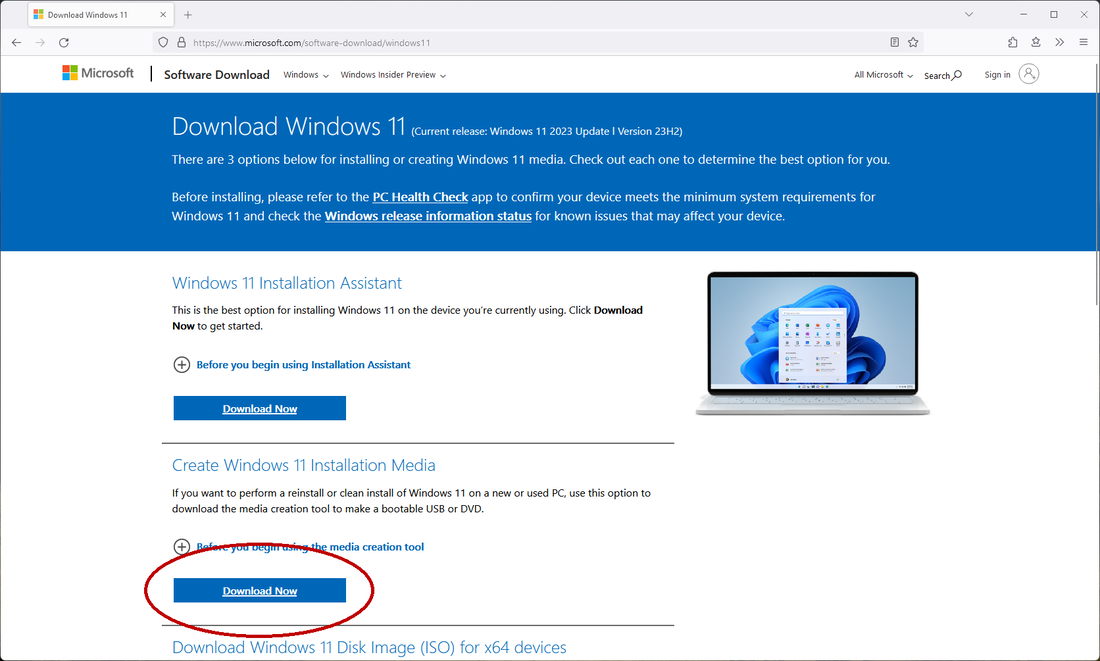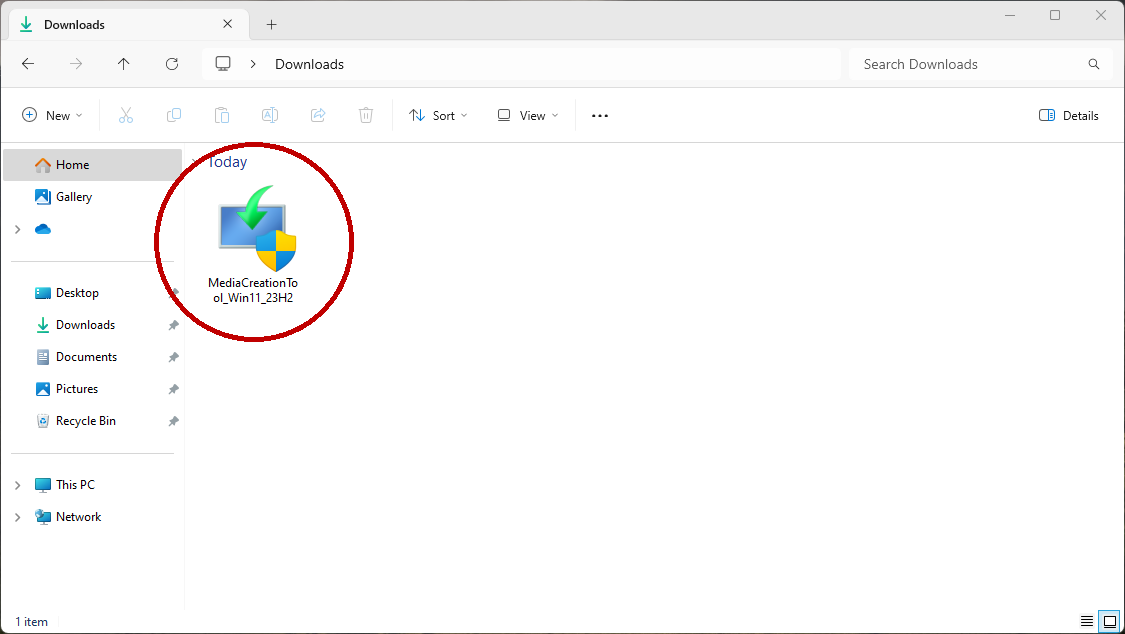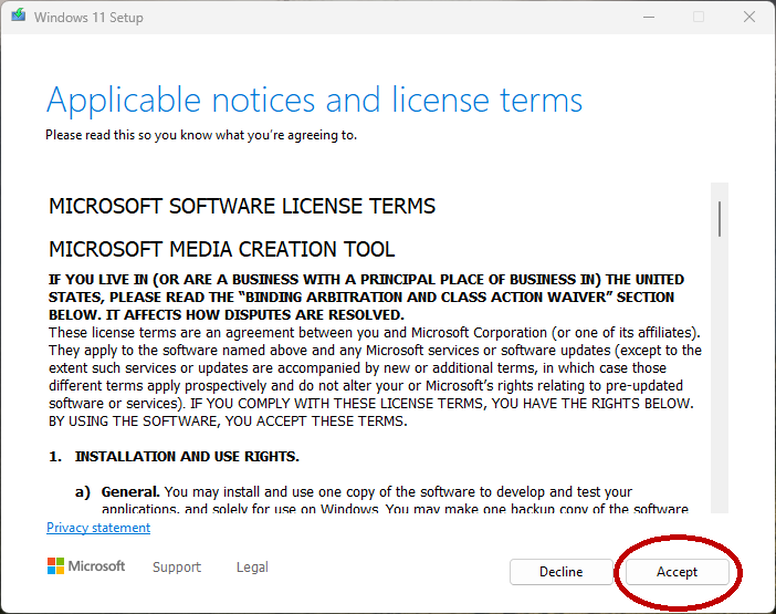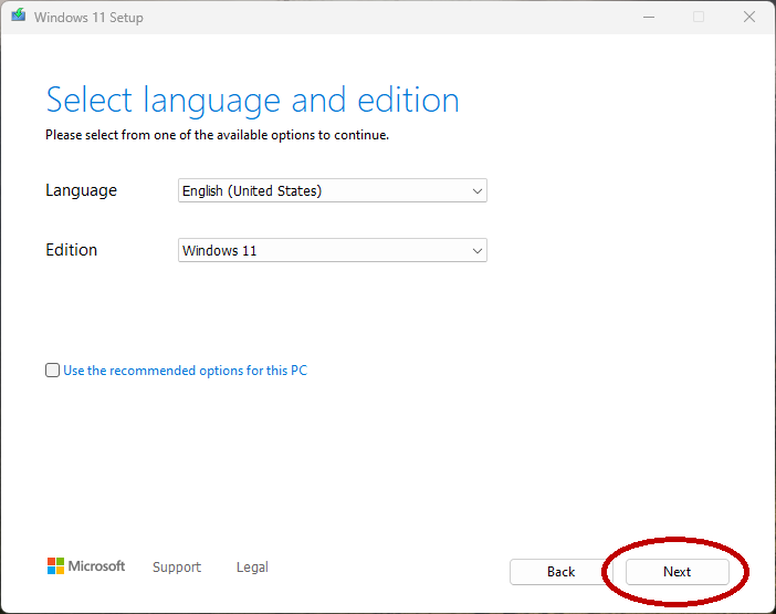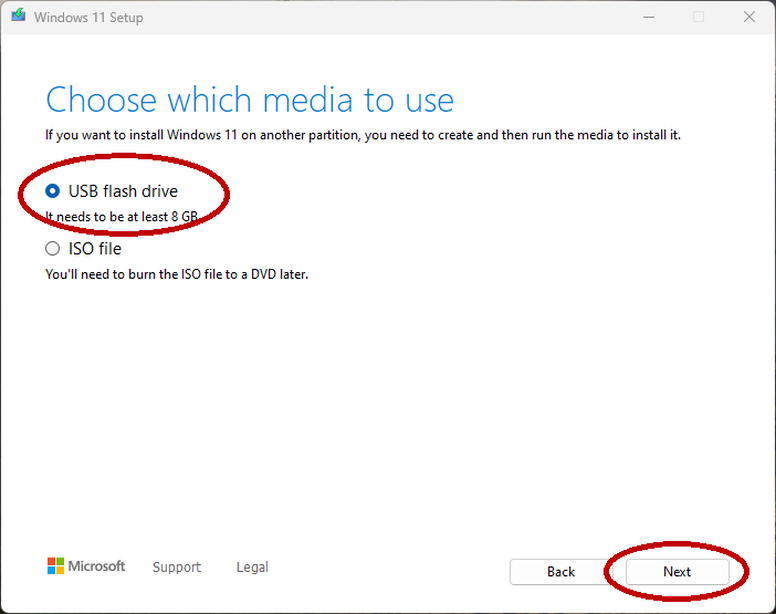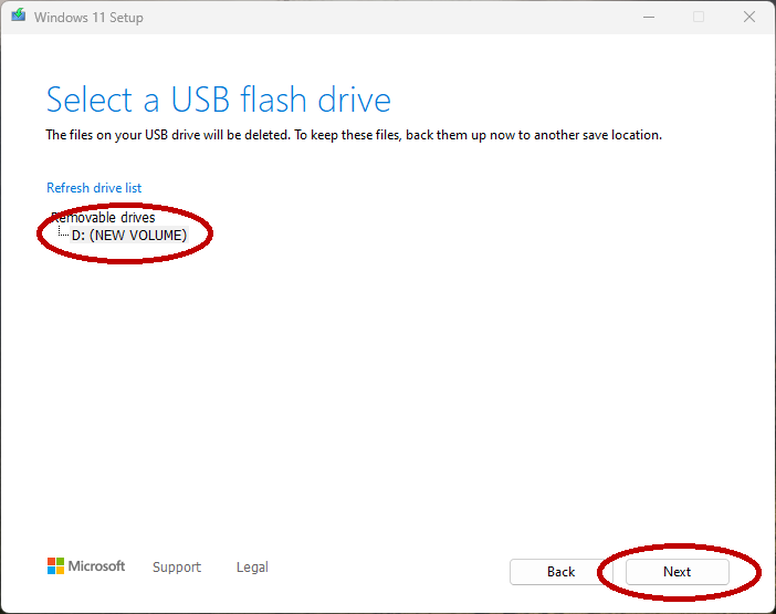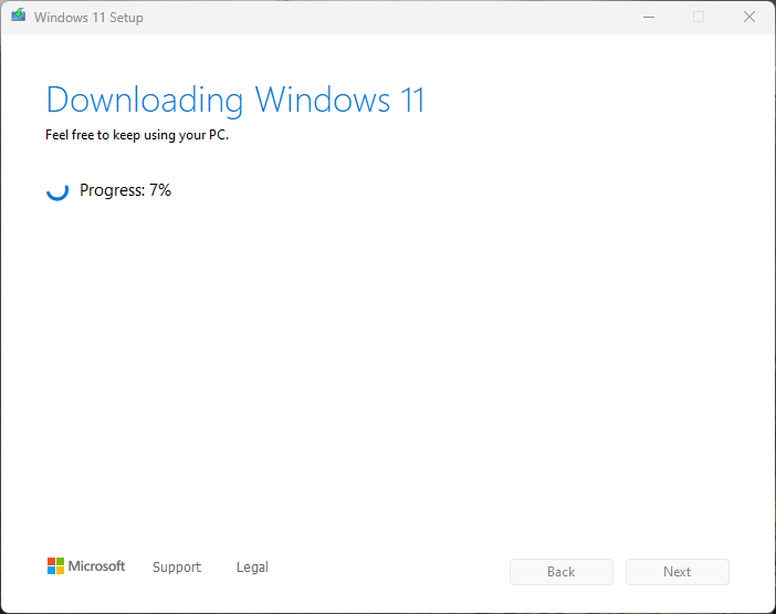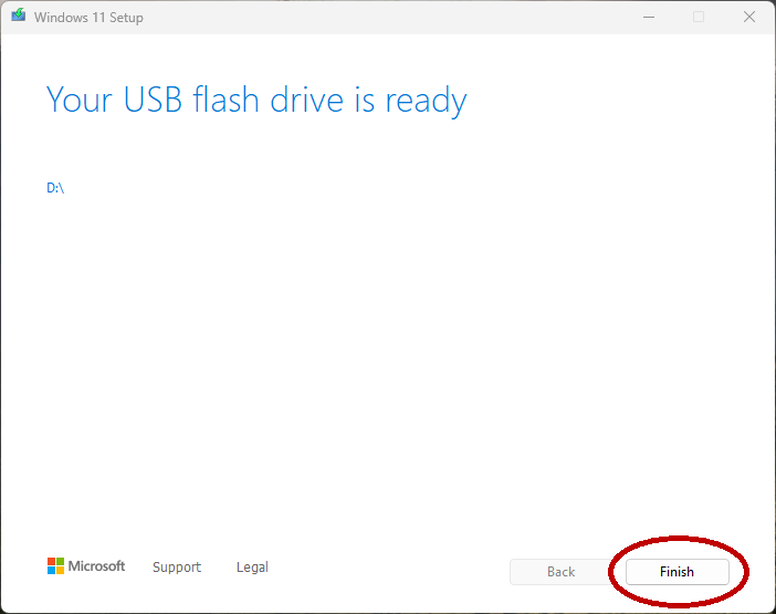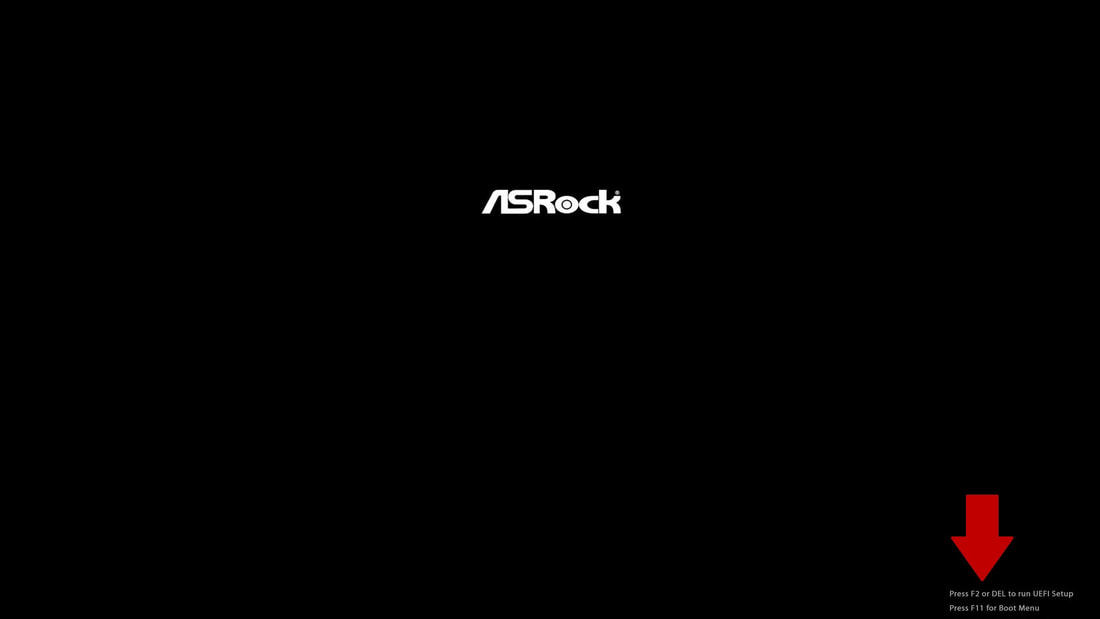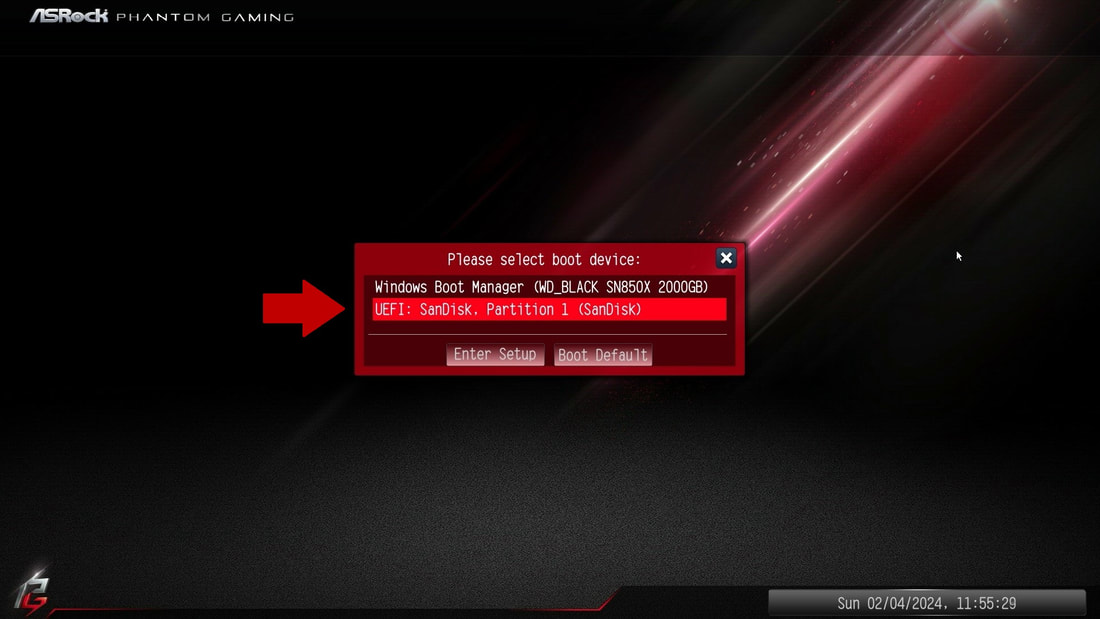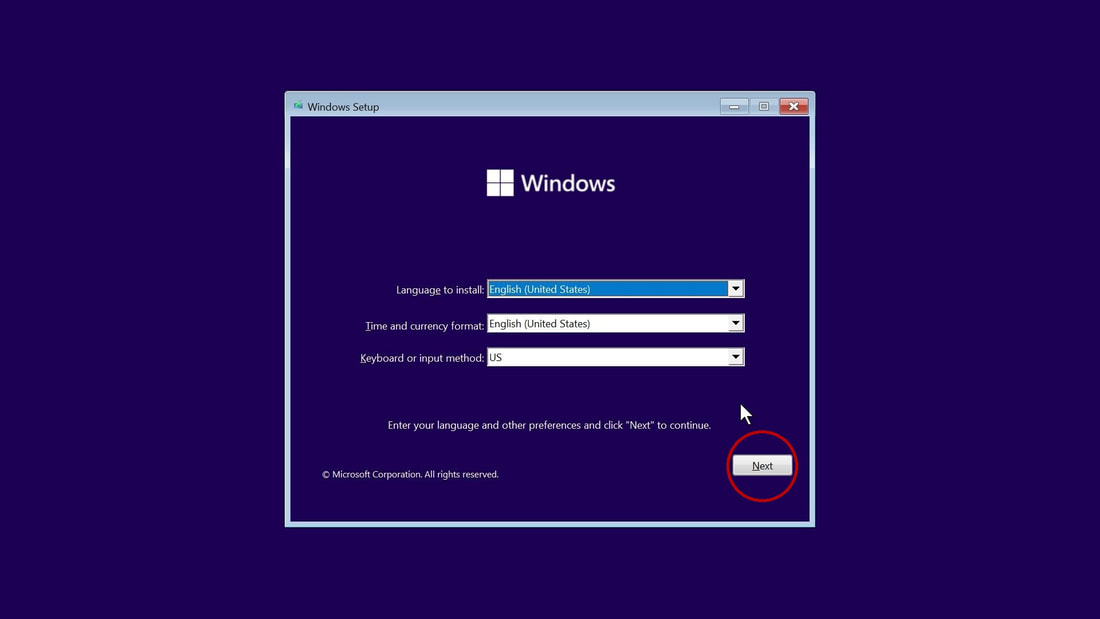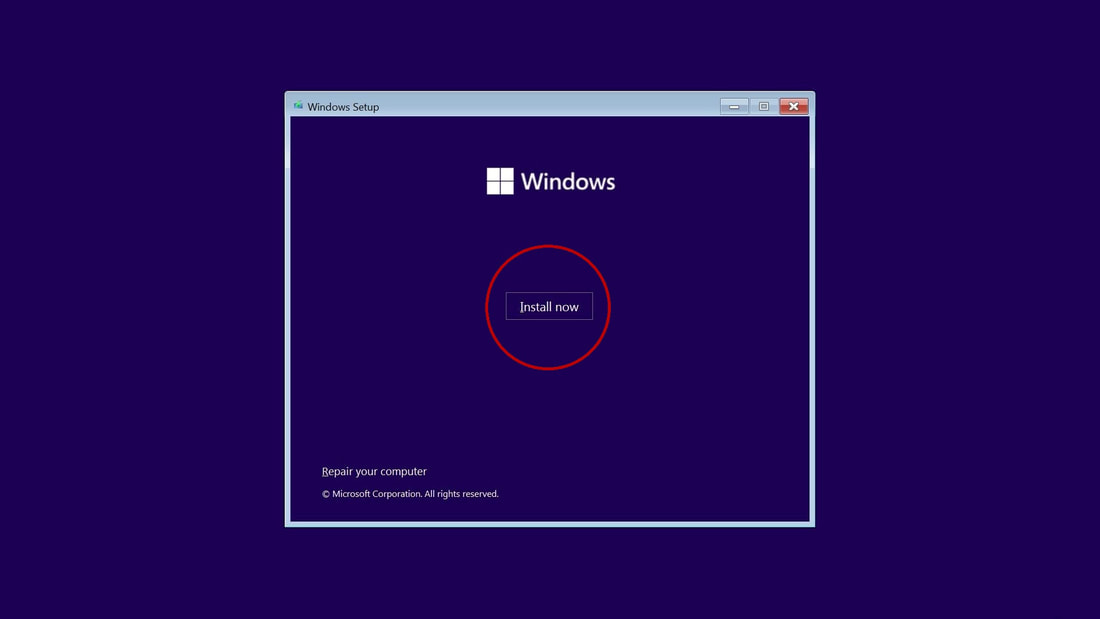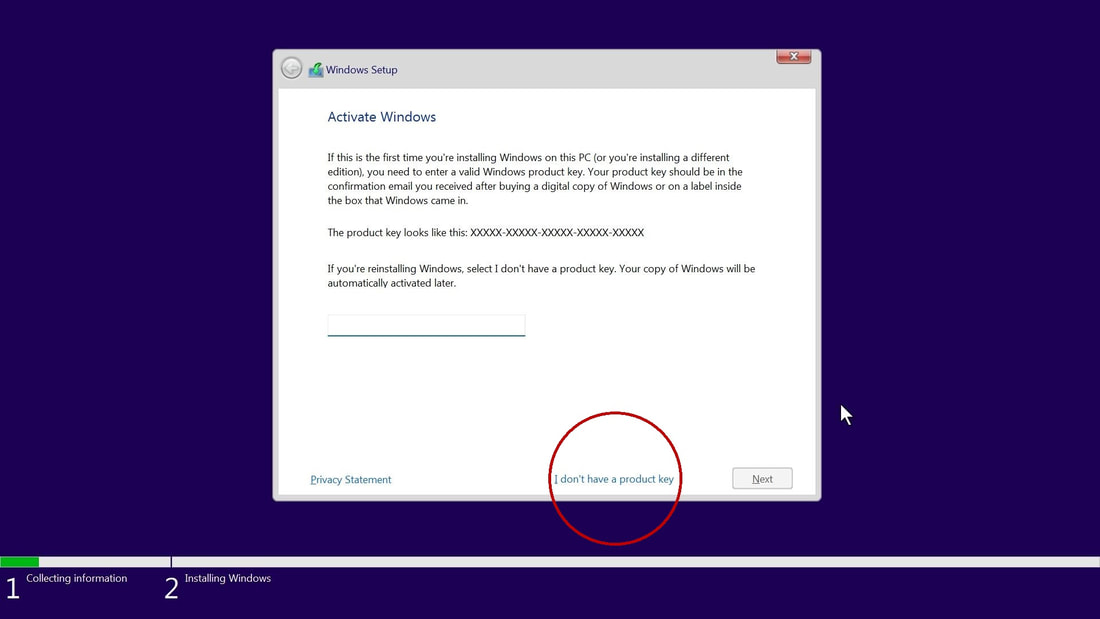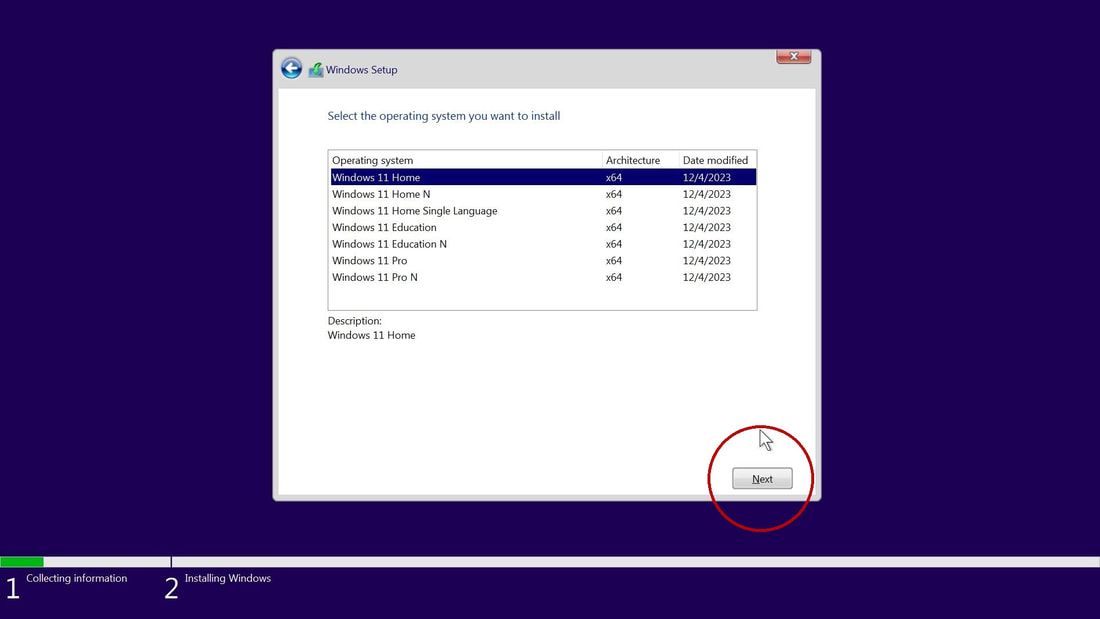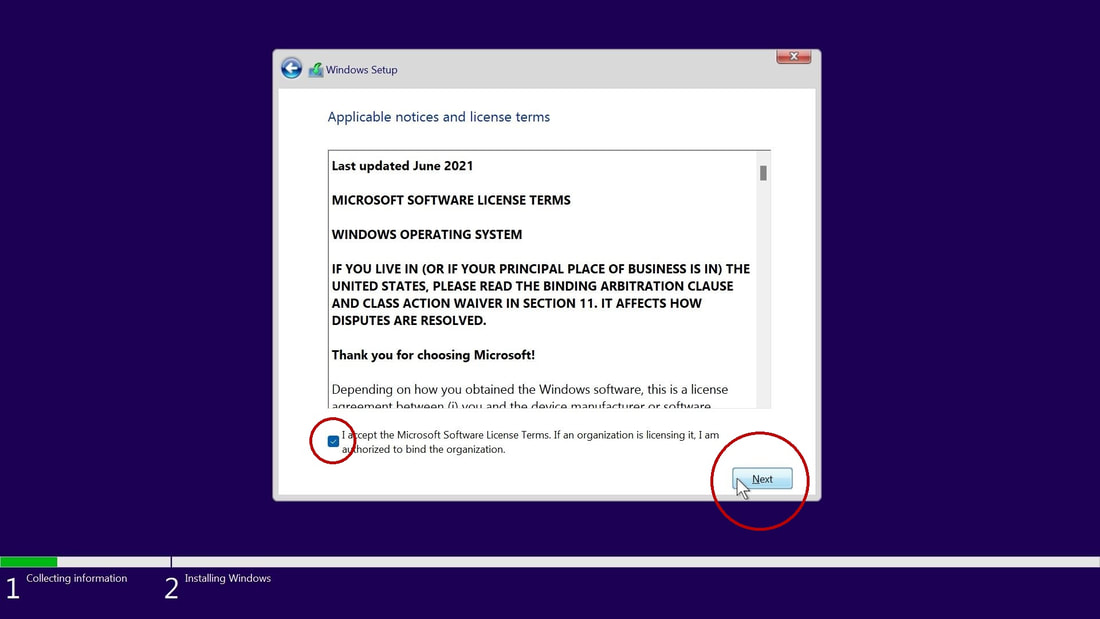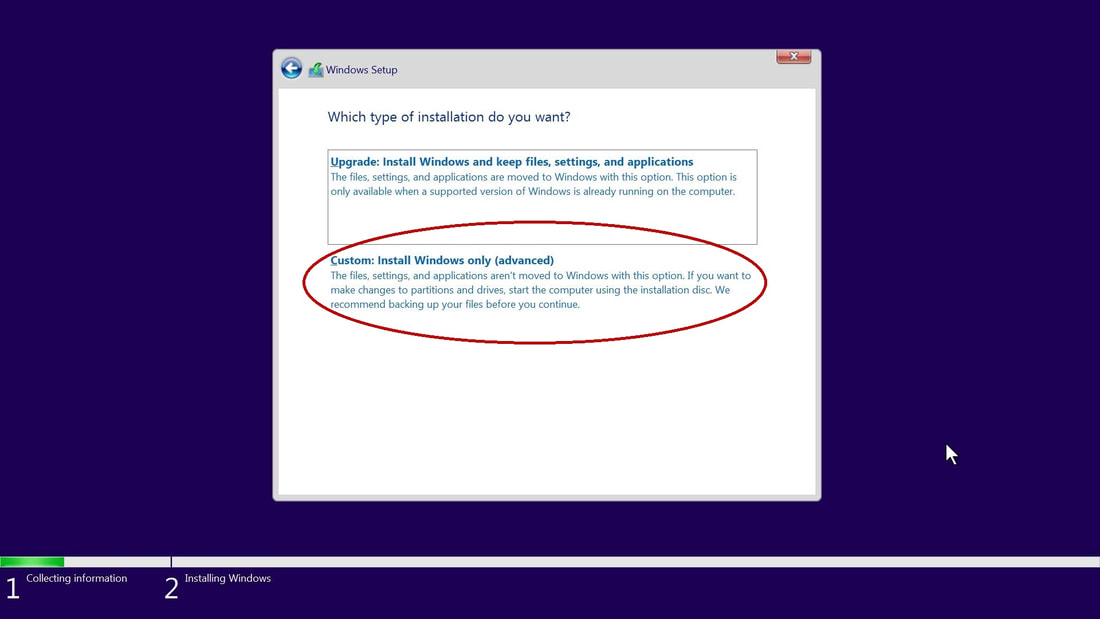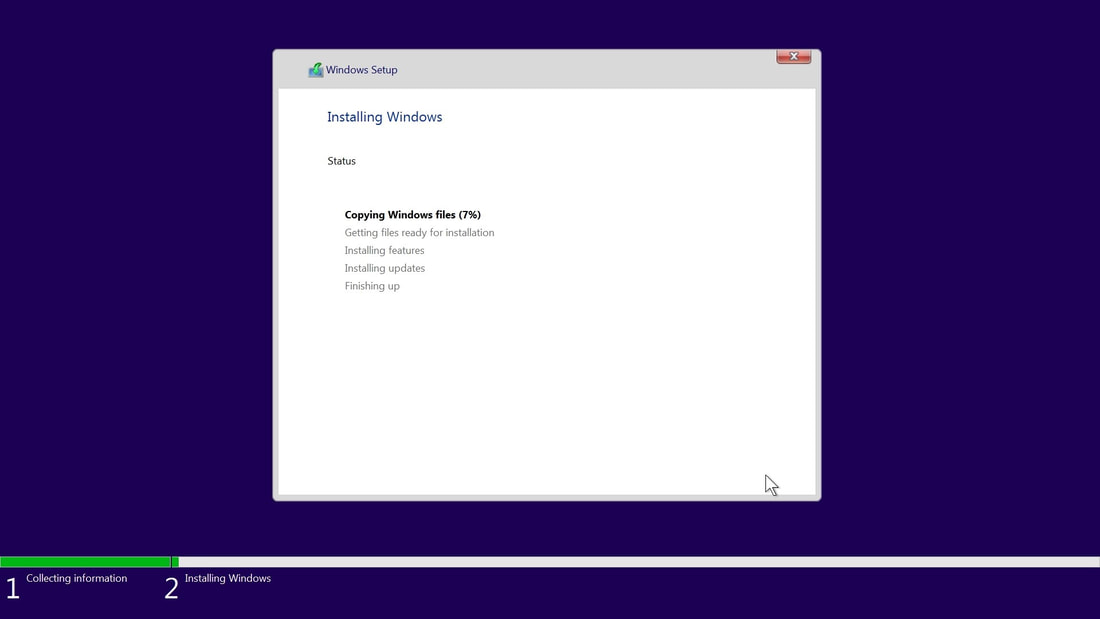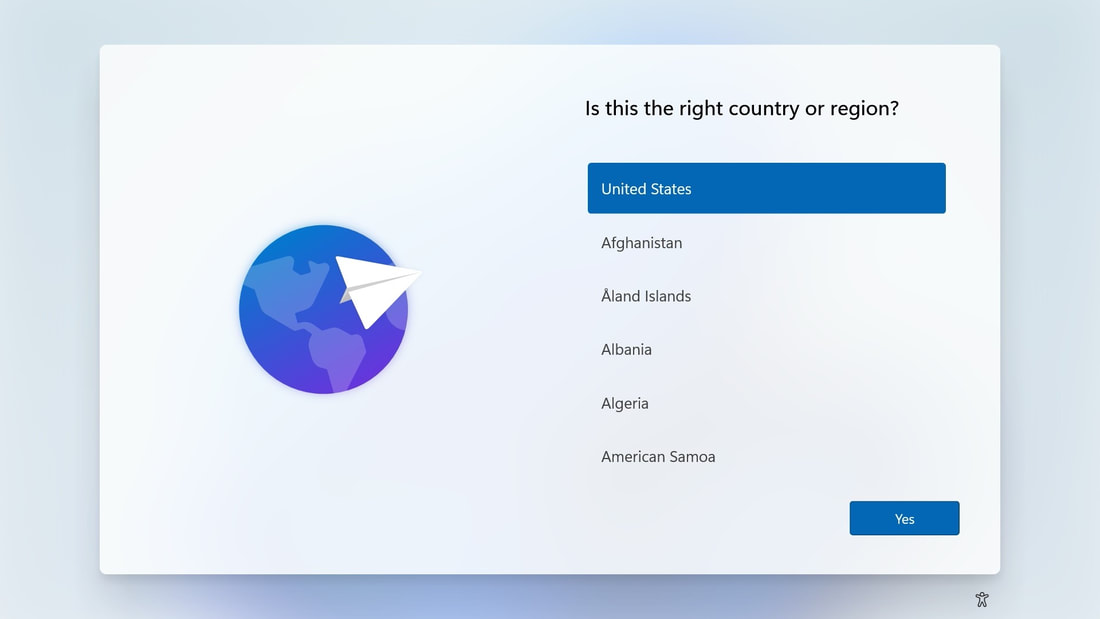|
What's up everyone! Tech Elite MaydenAmerica, has put together this step by step guide on how to install Windows. If you need more help, head on over to our Discord at https://discord.gg/robeytech. To follow this guide and install Windows, you will need a thumb drive (flash drive) with at least 8GB of space. Note: This will delete everything on the USB Flash Drive that you select. Be sure to backup any important files that may have been stored on this drive. - F8: Asus - F11: MSI, ASRock - F12: Gigabyte 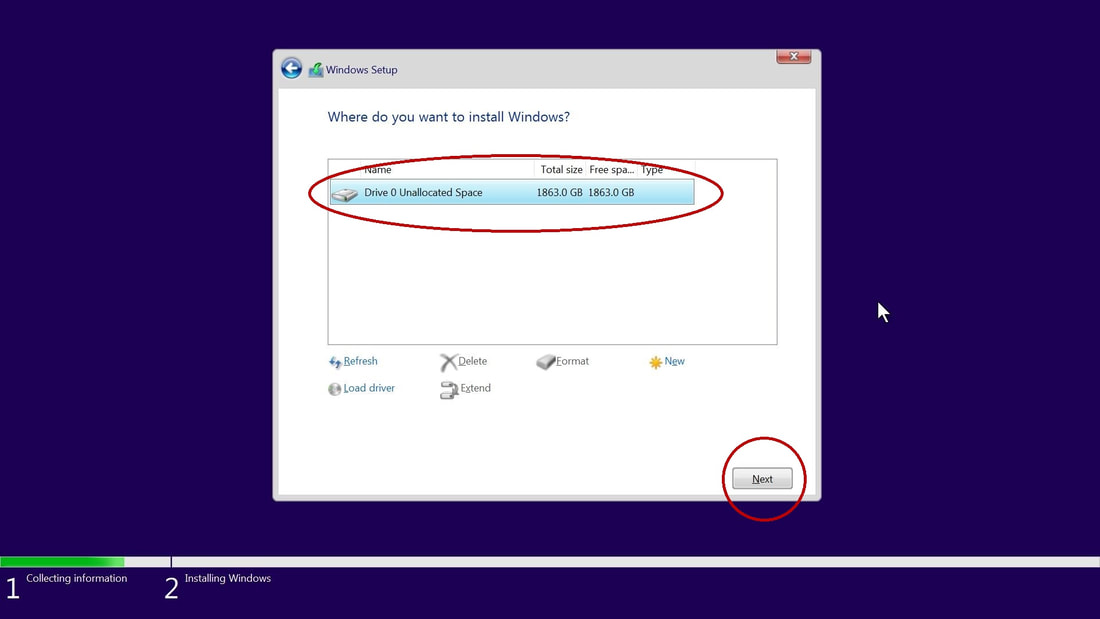 Select the Unallocated Space and click "Next." If you are reusing a previous drive, there may be several partitions listed here. Select the partitions from the drive you want to install Windows onto and click "Delete" for each one. Once the drive you want to install Windows onto only has Unallocated Space left, select it, and hit "Next." Note: If you have multiple drives you only need to delete the partitions on the drives you intend to install Windows onto. Check carefully to make sure you don't delete games or files from drives you want to save the data on.
0 Comments
|